Go4Schools provides access to view student reports, assessment results and progress information. Parents and guardians can access Go4Schools using the instructions below.
You need:
1) A device with internet access.
2) A current email address of which the school is aware.
Instructions:
3) Open a browser, preferably Google Chrome (as this consistently works well).
4) Visit https://www.go4schools.com/parents
Note: If you only visit https://www.go4schools.com, you will also need to select ‘Login’ and ‘Parents login’ from the menu).
As you have not logged in previously:
5) Select the ‘First-time User?’ link.
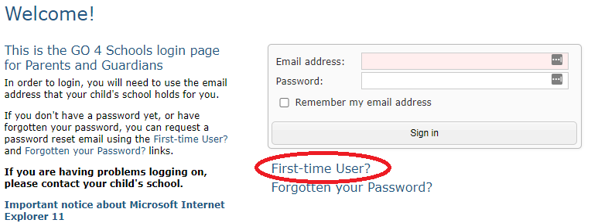
6) Enter your email address. This needs to be the email address known to the school.
7) Click the ‘New password’ button. You will receive a new password by email.
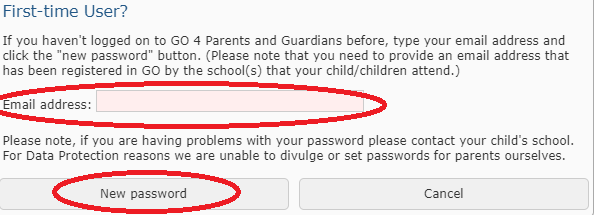
8) Follow the instructions in the email to log in.
Troubleshooting:
If you do not receive the email containing the password/login details, please:
9) Try again and check the spelling of your email address is correct.
10) Check your spam folder.
11) Contact the school (below), provide your current email address and ask for this to be recorded or updated.
Further help:
12) If you need further help, please contact the Isca Reception staff (adminoffice@iscaexeter.co.uk or 01392 204082) and provide:
a) Your name.
b) A current email address.
c) Your child’s name and year group.
d) The specific problem you’re experiencing with Go4Schools, including any errors reported on screen. Including as much detail as possible will help us to identify and correct any issues.
Accessing reports
Reports can be accessed from the ‘page’ icon in the top right of Go4Schools. All of the reports for the selected academic year are available from this page.
Live progress information is also available. This shows current progress data between each report. To access this, select the ‘Progress’ link from the left menu and scroll to the ‘Grades’ section of the page.